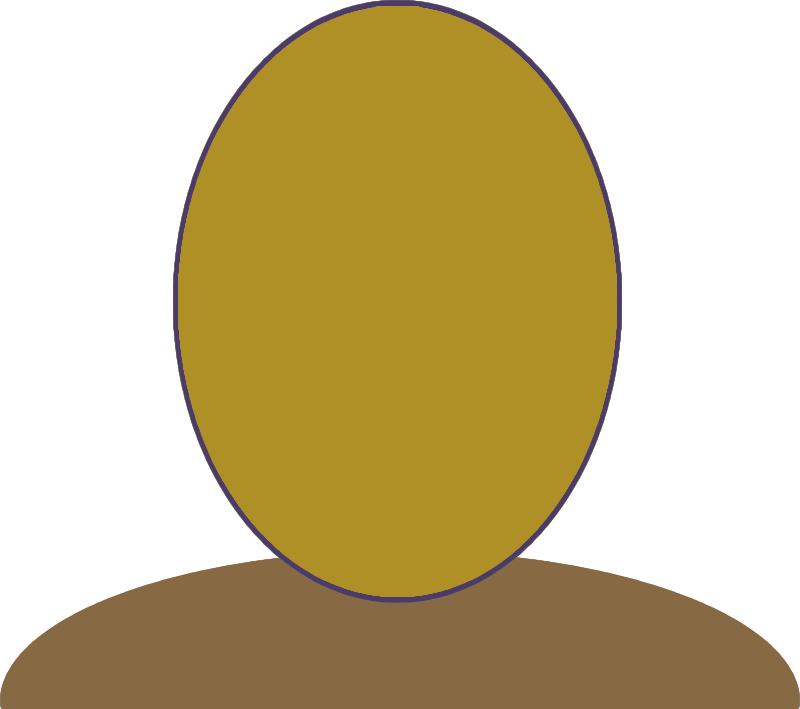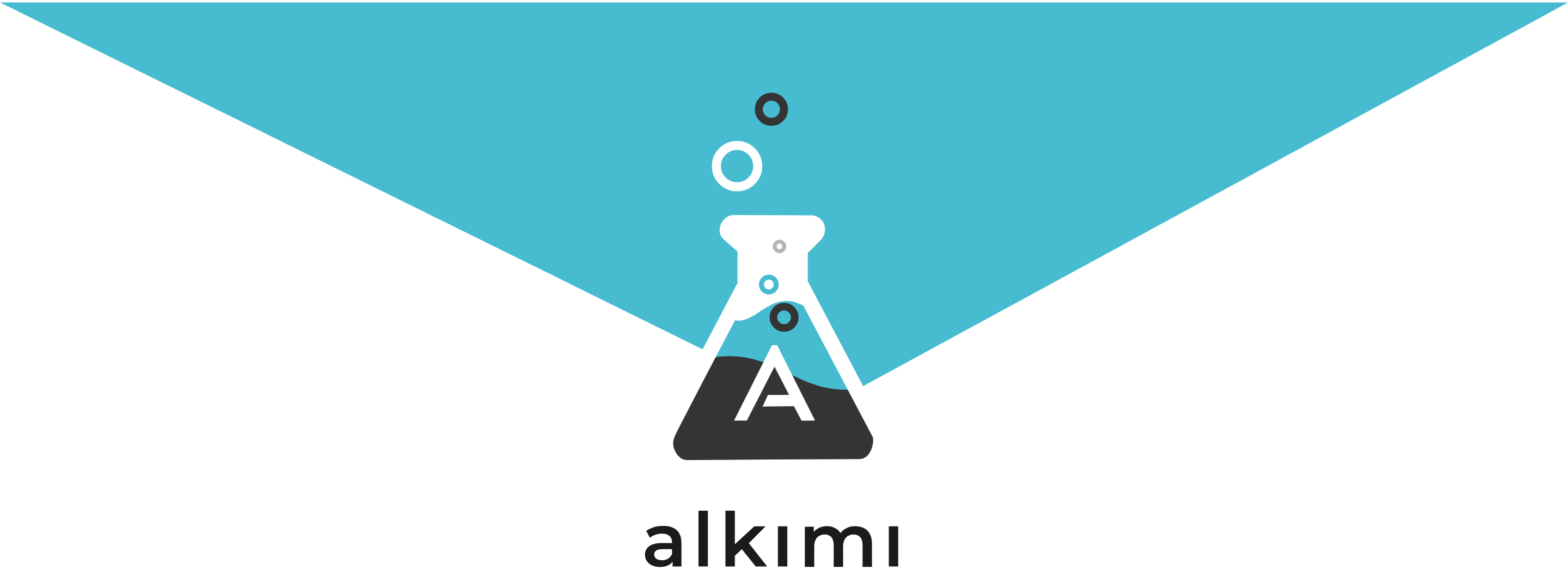 Alkimi Biometric Enrollment
Alkimi Biometric Enrollment
Click the 'Ad Cookie' Button to Use the Google Ad Tracking Cookie
Your Biometric Enrollment Status
Biometric Enrollment Instructions
- 1. Red Alert - This will not work on your iPhone. Run it on your PC, Mac or Chromebook.
- 2. Click the >>Confirm Your User ID<< button.
- 3. You will see an popup that your User ID is confirmed.
- 4. Click on the >>Start Preview<< button.
- 5. Wait until you see your face, then center it in the oval.
- 6. Click the >>Start Enrollment<< button.
- 7. When you see your face say “BioFi keeps my information safe.”
- 8. Move your head slowly from side to side, or up and down, or in a circle, when speaking.
- 9. Wait until the >>Continue Enrollment<< button appears, then click it.
- 10. Repeat steps 7-9 two more times. After the third time, the system will process your enrollment (approximately 40 seconds)
- 11. Click the >>Test Your Biometric Authentication<< button after successful enrollment.
- 12. If the enrollment fails, click the >>Start Preview<< button and retry.
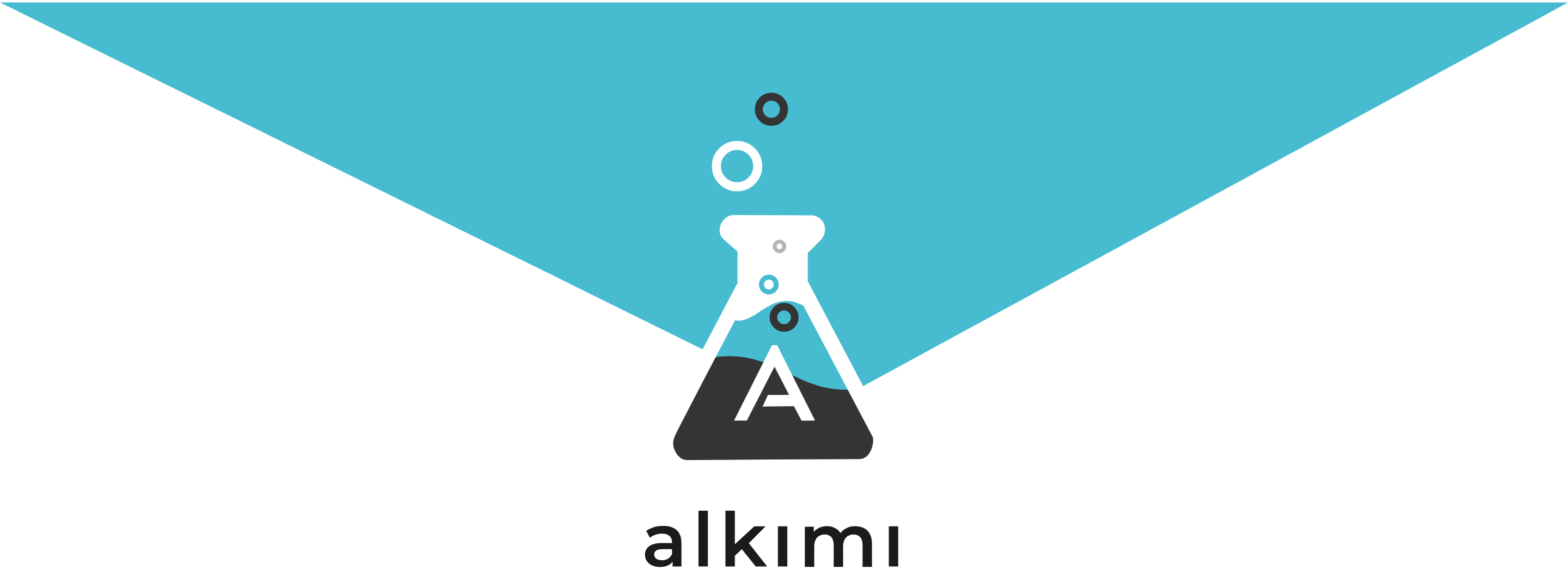 Alkimi Biometric Enrollment
Alkimi Biometric Enrollment
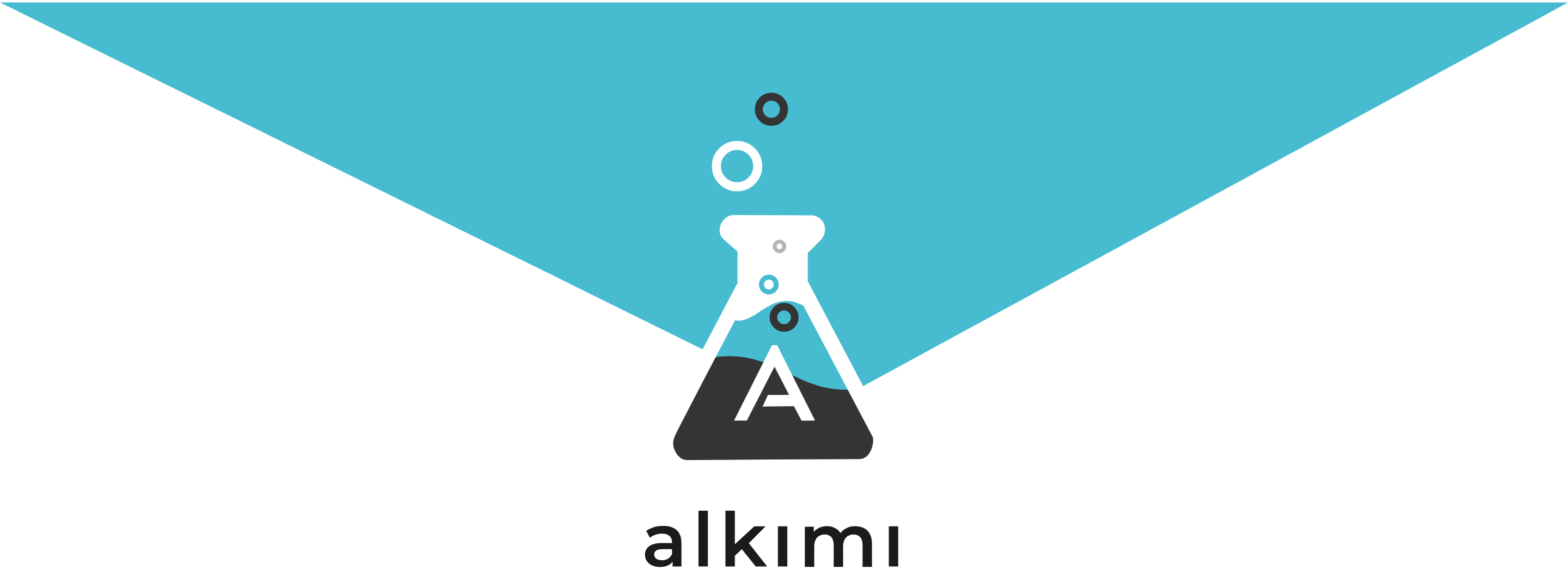 Alkimi Biometric Enrollment
Alkimi Biometric Enrollment